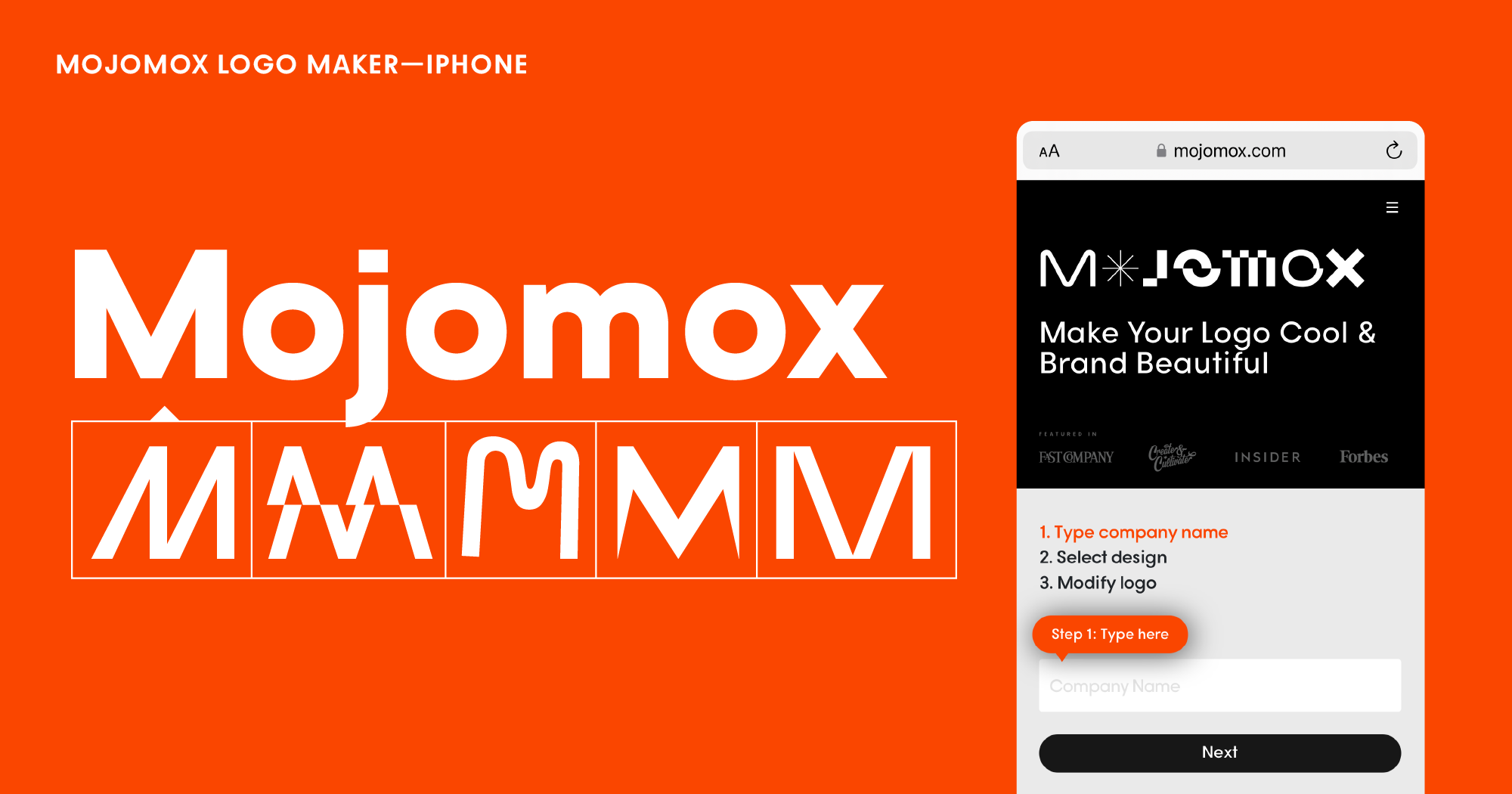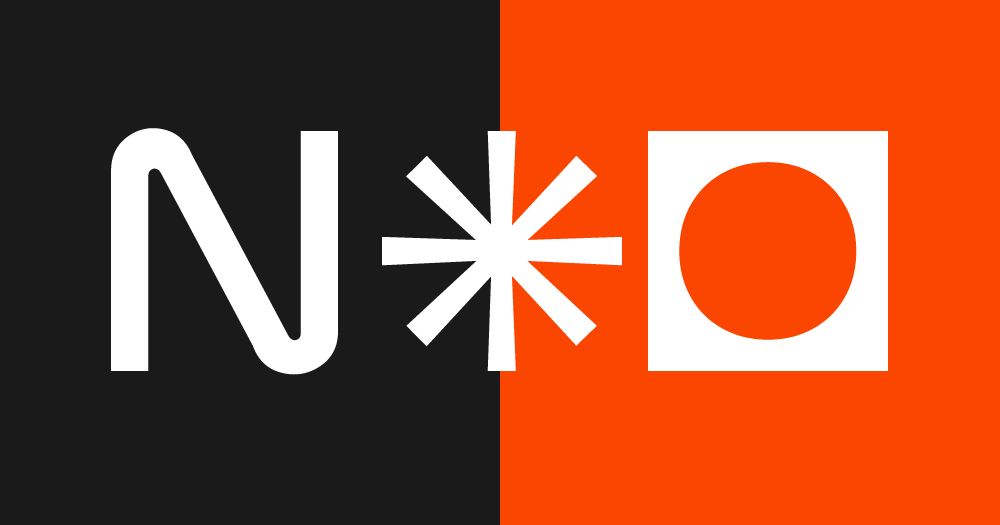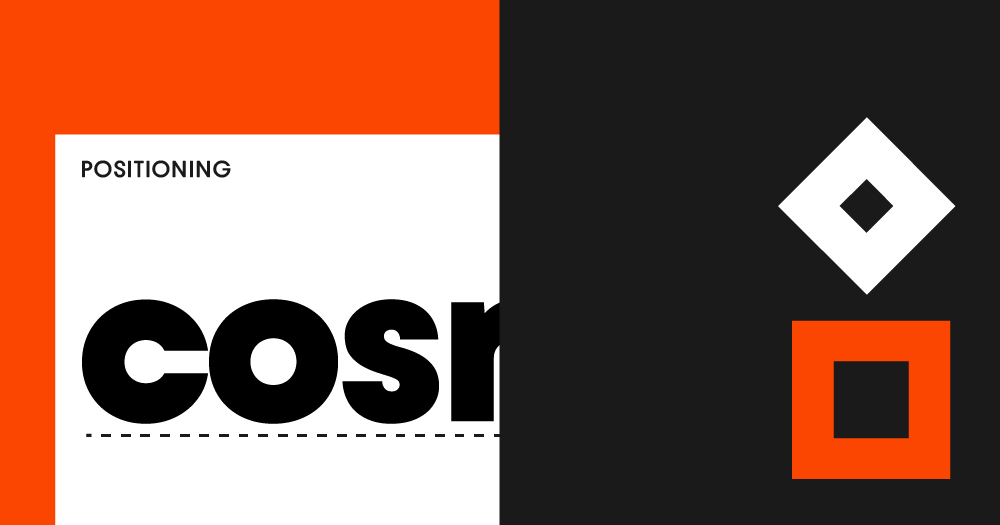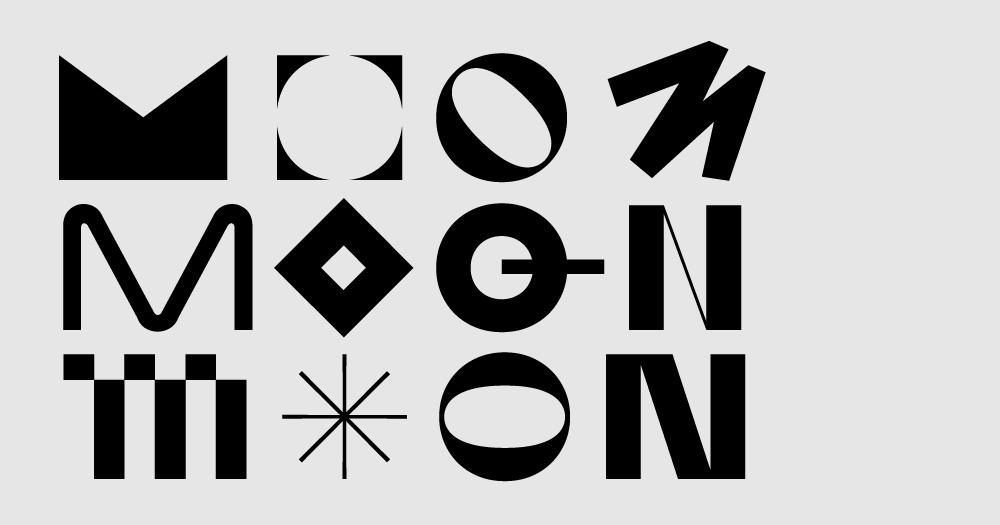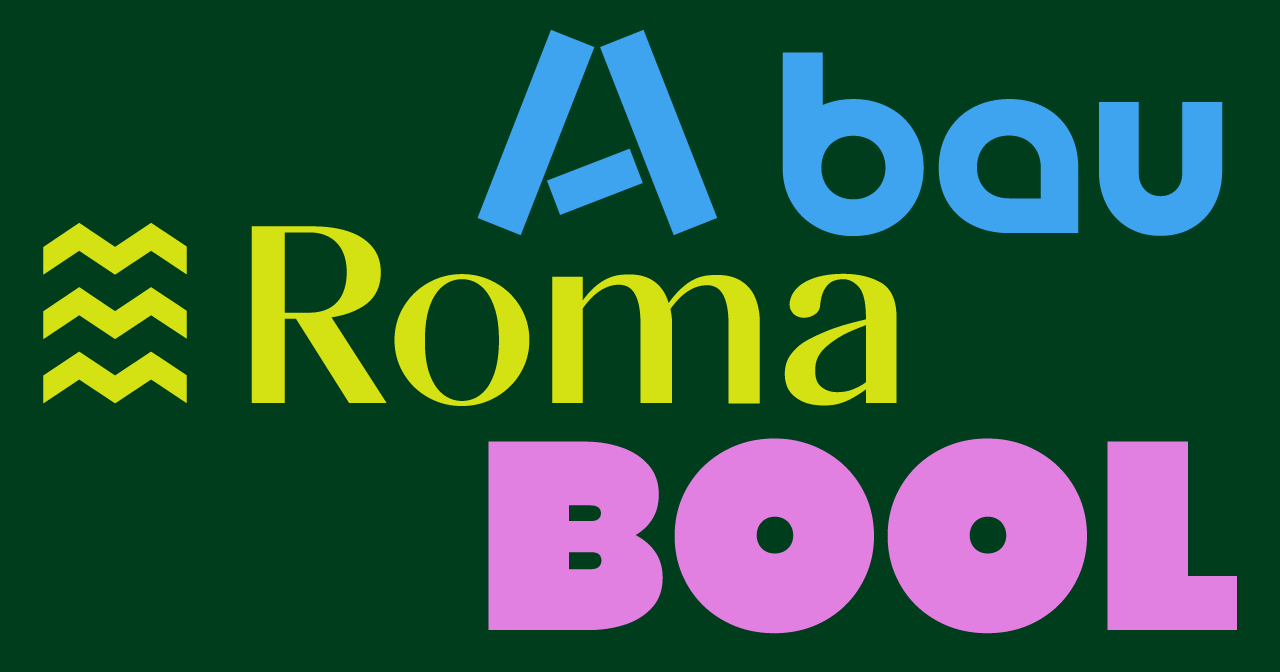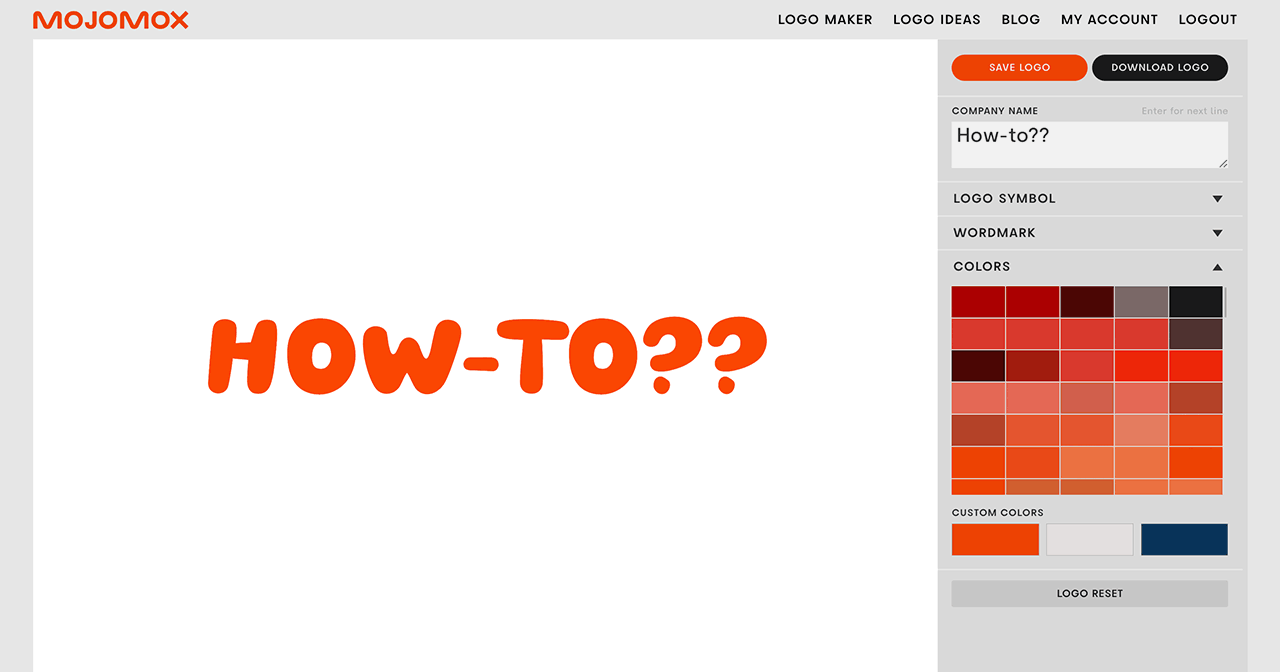How to Make a Logo on an iPhone
Last updated: July 1, 2022
How to Make a Logo on an iPhone
Free Logo Idea Creator
Learn how to make a logo on an iPhone with Mojomox super quickly with cool logo fonts and modern color palettes.
I know you’re looking to make your business logo super fast—but just quickly, let’s do a 10-second brand strategy check.
Think about your competitors: What colors do they have, what types of fonts do they use, what do people think when they think of them? It’s usually one word that comes to customers’ minds when they think of a brand. Now, make up your one word—what do you want people to think when they think of you? Cool? Safe? Super-fast? (Btw, this is called Positioning in branding.)
A Business Logo in Under 60 Seconds
Take your positioning (your one word) and figure out how you can translate this word into your design. Is it a cool font? Is the typeface conservative and communicates safety? Now, on your iPhone, head over to the Mojomox free logo ideas generator, type in your company name and scroll through the logos. Is there a logo that matches your positioning? Click on that and you’ll get into the logo maker app.
Logo Maker App—How To
To make your logo, you don’t ever need to leave your iPhone and hop on your desktop computer, but you may want to pinch into the design details every now and then.
Here are the steps:
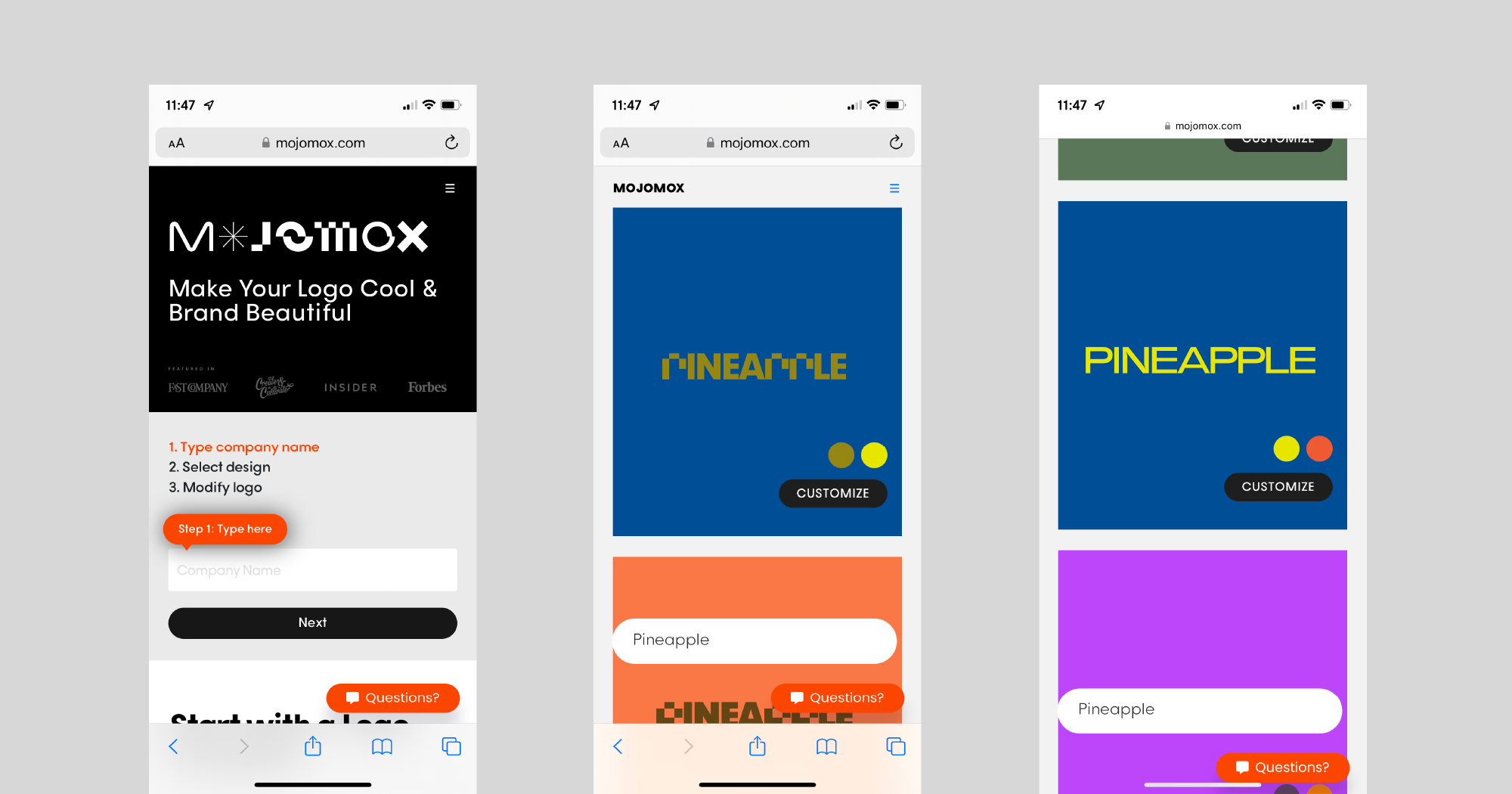
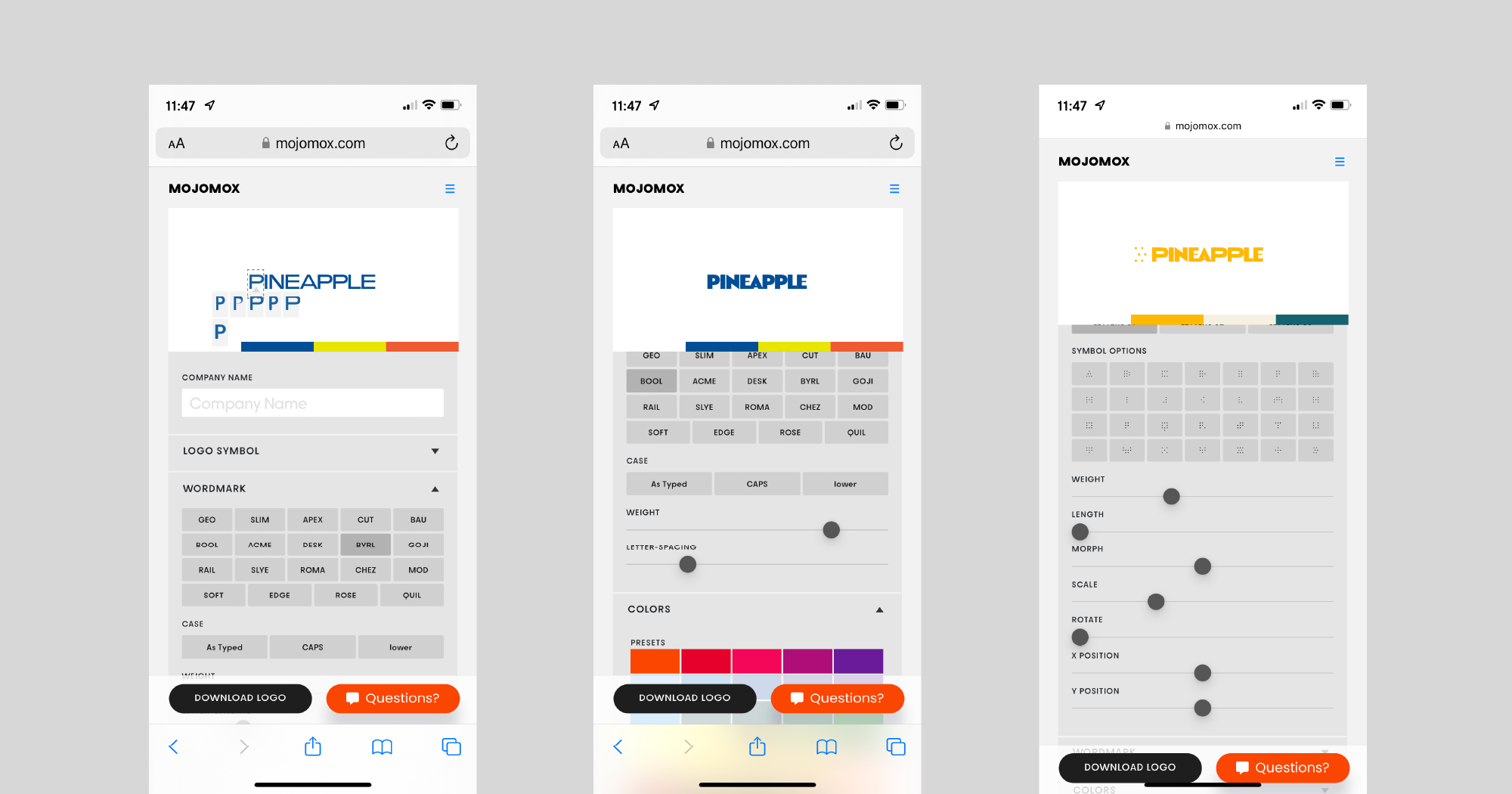
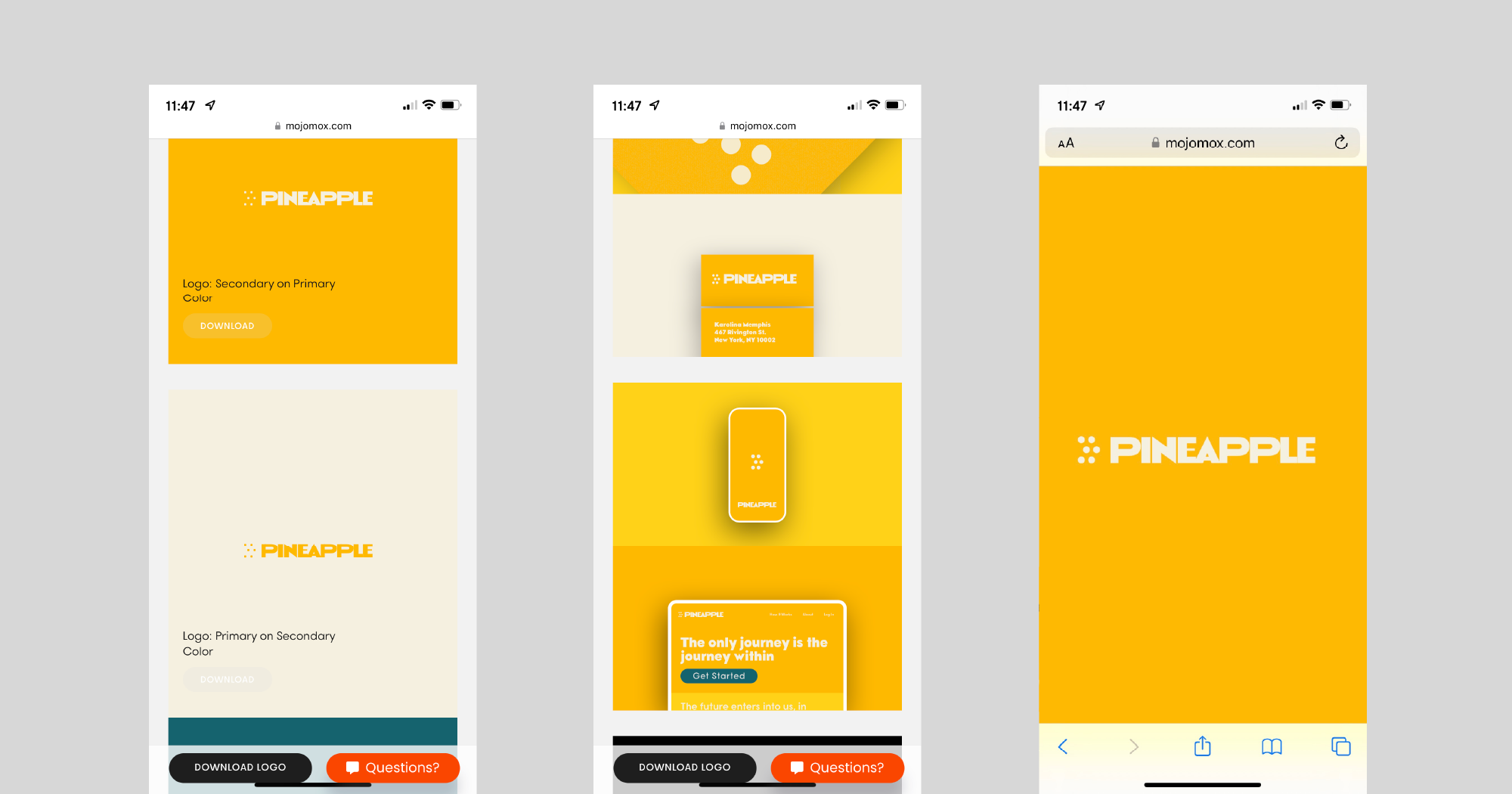
Need help using Mojomox?
If you have questions, reach out via the Questions button in the button right corner or email me directly at saskia@mojomox.com.