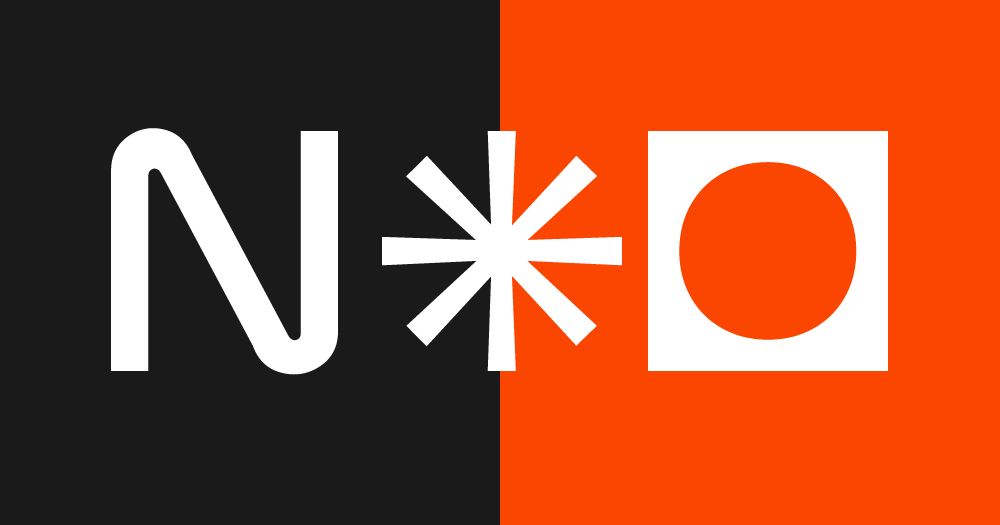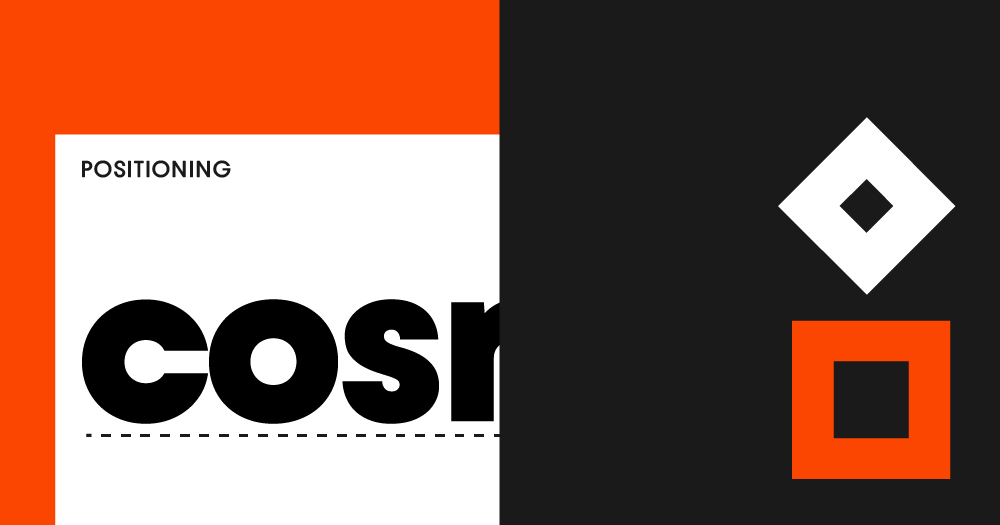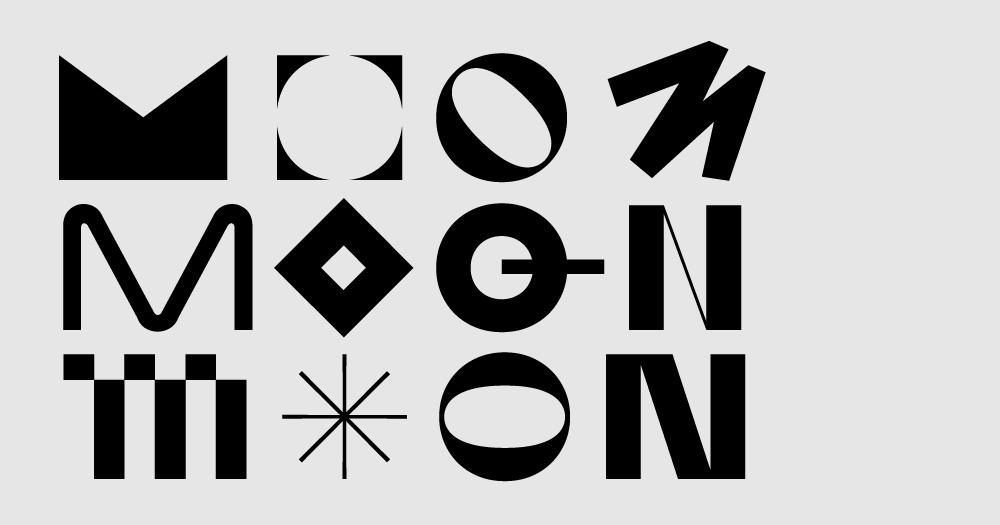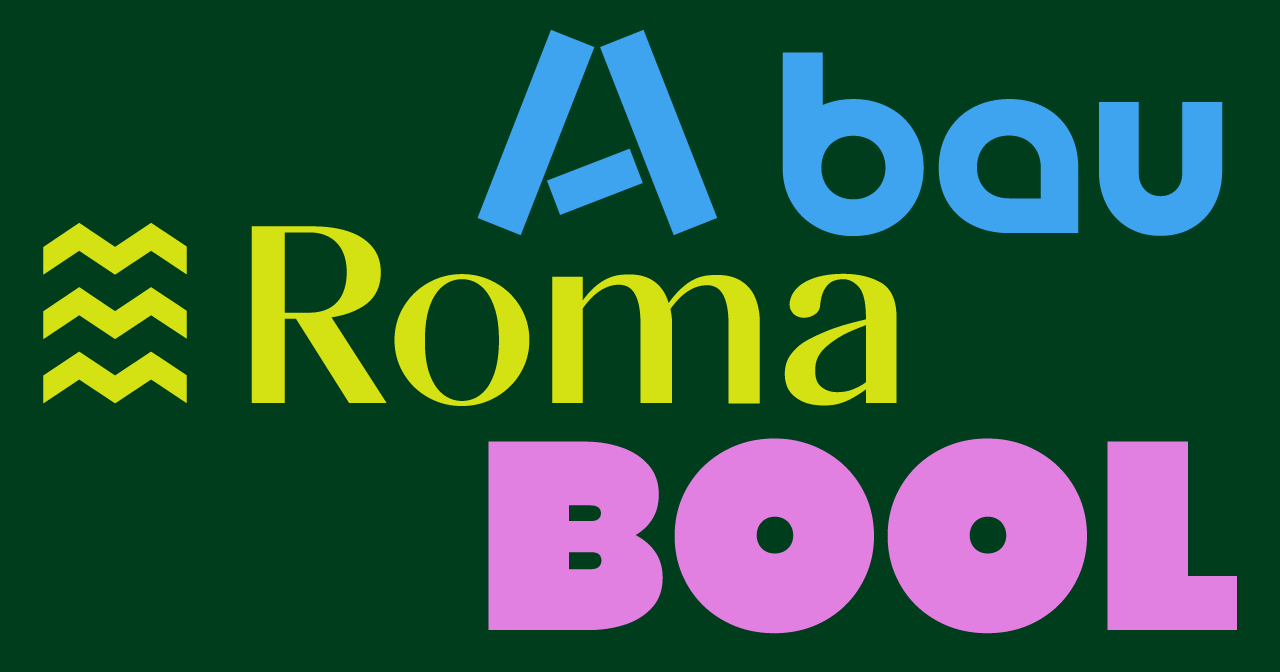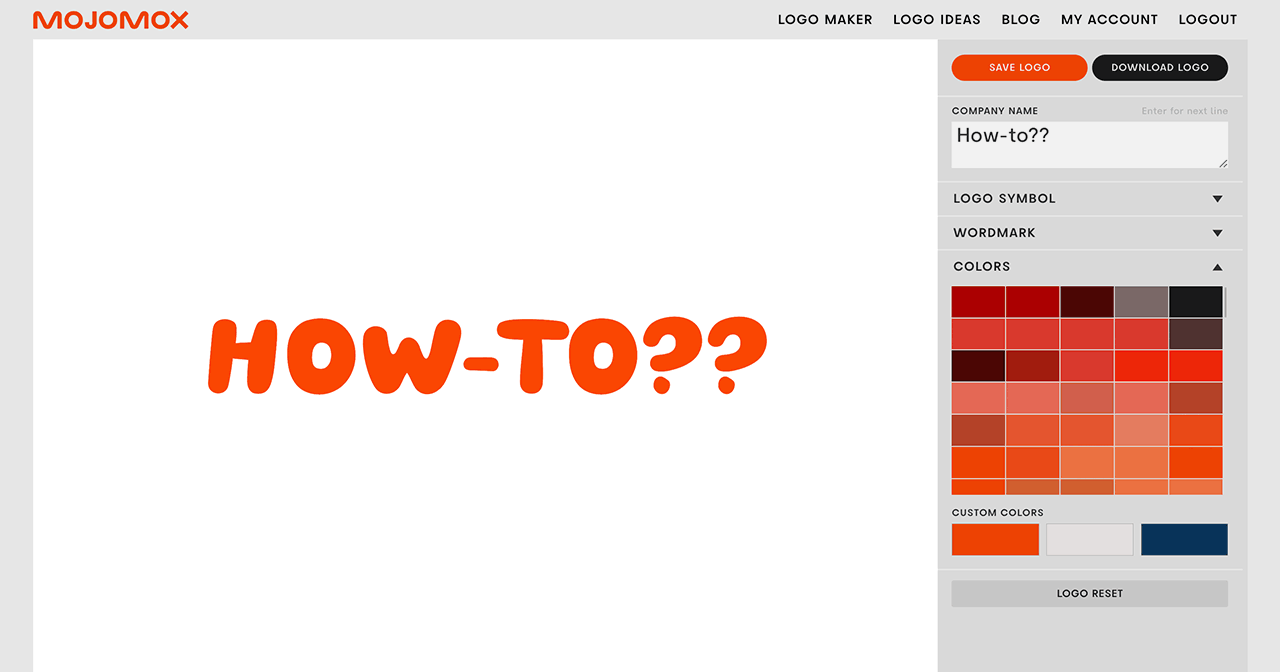Adjusting wordmark and tagline size, logo symbol size
Last updated: Nov 9, 2022
How-to Video
Video Transcript
0:00 Hi. And this Mojomox tutorial I'm gonna show you quickly how to adjust the font sizes, letters, the symbols and individual lines, like a tagline for example.
0:13 So let's first type in a a brand name. This is it. The first thing you wanna do let's say you wanna make interior a little bit smaller.
0:22 So you click the first letter and then you hold shift, and then you click the last letter. This will bring up this pop up.
0:30 You can scroll down to, we can make all these changes here, but you can scroll down to font, you can use the slider.
0:37 If you wanna be more precise, you can actually click the slider, like the gray little circle, and then you can use your arrow keys on the keyboard to be a little bit more, you know, you can see that's the decimal is just going up one by one.
0:53 So this is one way. Then the overall text line height, you go on word mark and the right side bar, and then line height, you know, you can do the same thing.
1:06 If you wanna fine tune little bit, click the gray thingy. So next thing, maybe you wanna use a logo symbol.
1:18 Let's pick this one. And let's say you wanna adjust the size so it kind of matches the word mark. So all need to do is scroll down.
1:26 Instead of adjusting the size of the, of the wordmark, I would actually adjust and scale up the the logo symbol.
1:35 So to do that, you on under here in the right side bar, logo symbol, right? Just to show you again, here, logo was civil.
1:42 You scroll down to scale, and then you click the circle and you can kind of get it to the size that you want.
1:52 And then you can you know, move a little bit left and right, just the way you want it. That's right.
2:00 And then, you know, that's it. Don't forget to save. There's no auto save. You gotta hit save. All right.
If you have questions—I’m here to help! Send me a note at saskia@mojomox.com.