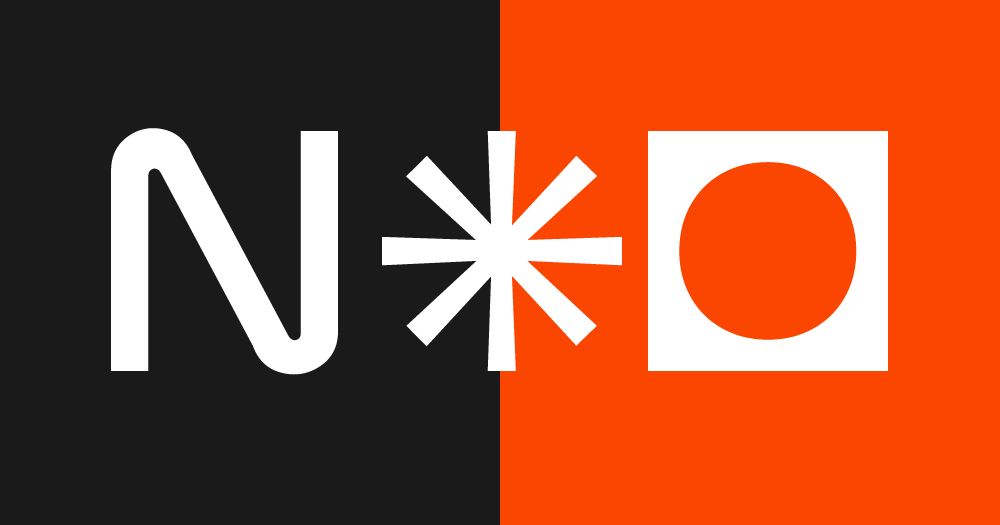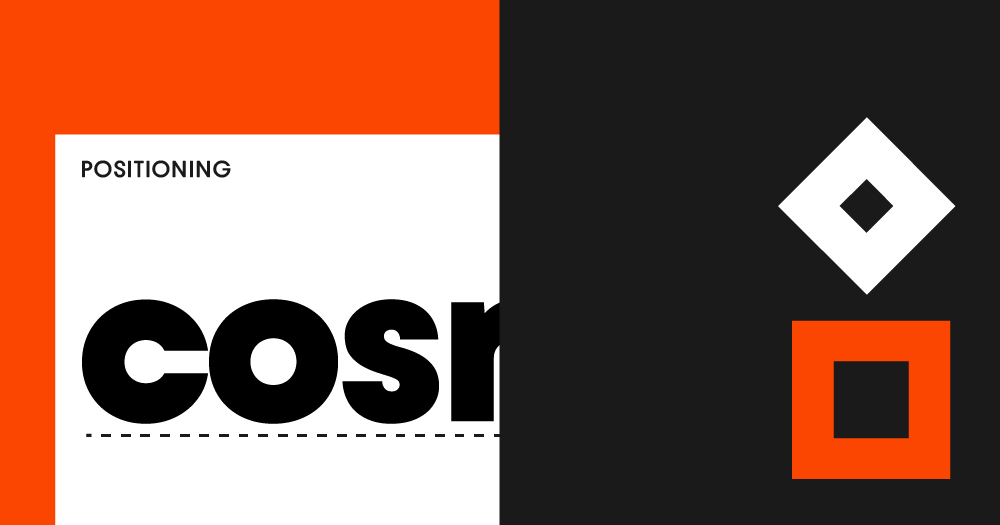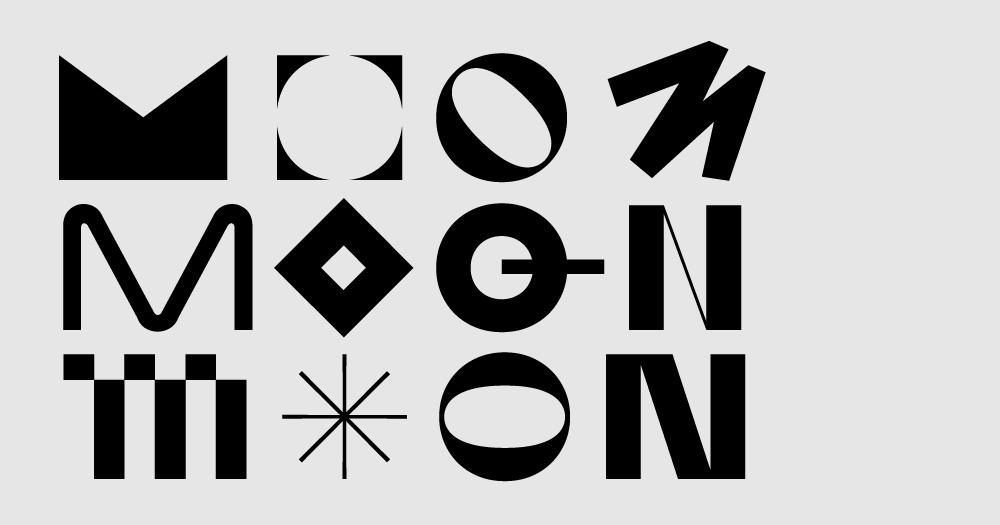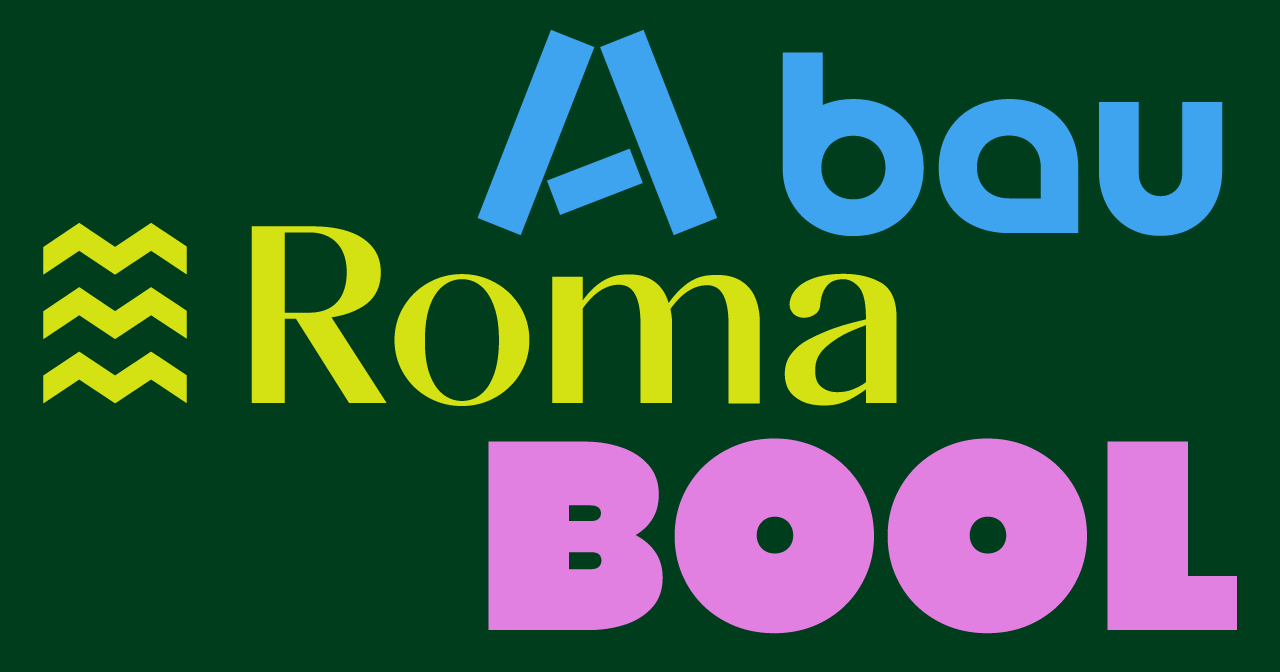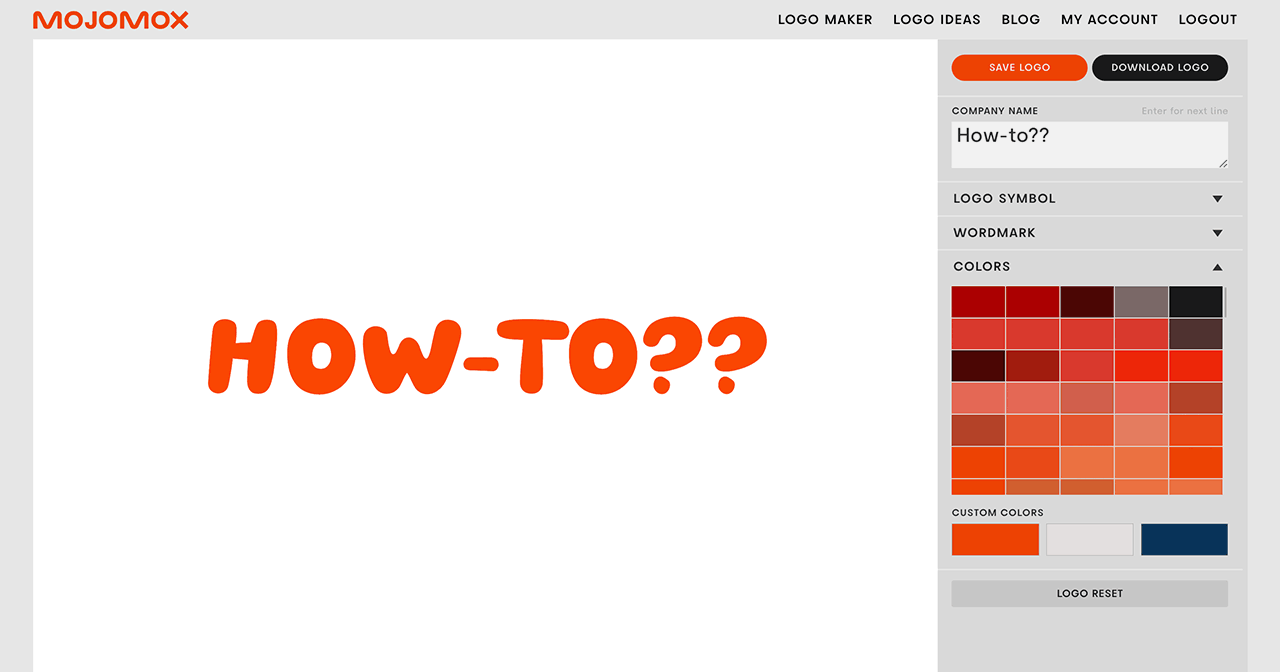Picking your own colors vs. color presets
Last updated: September 22, 2022
How-to Video
Video Transcript
So there are two ways in Mojomox to pick colors. You can either scroll through the color palette defaults right here in colors, anything from red to pink.
You can simply just click through and everything changes immediately. See it on the brand kit below. However, the second way is by picking custom colors via the color picker, simply click in one of the custom color fields and adjust the color right here.
You can also, in case you don't wanna work with the RGB values but our default first, but you can type them in.
You can also use the picker right here and select from anything that you have open on your computer example. This color, you can also click the little double arrows right here.
If you prefer to work with either a different color format. For example, hex color is pretty common. Anyway, that's it.
You can scroll down and see if your color contrast is working. This one is a little bit hard, but I wanted to show you how to do that real quick.
If you have questions—I’m here to help! Send me a note at saskia@mojomox.com.