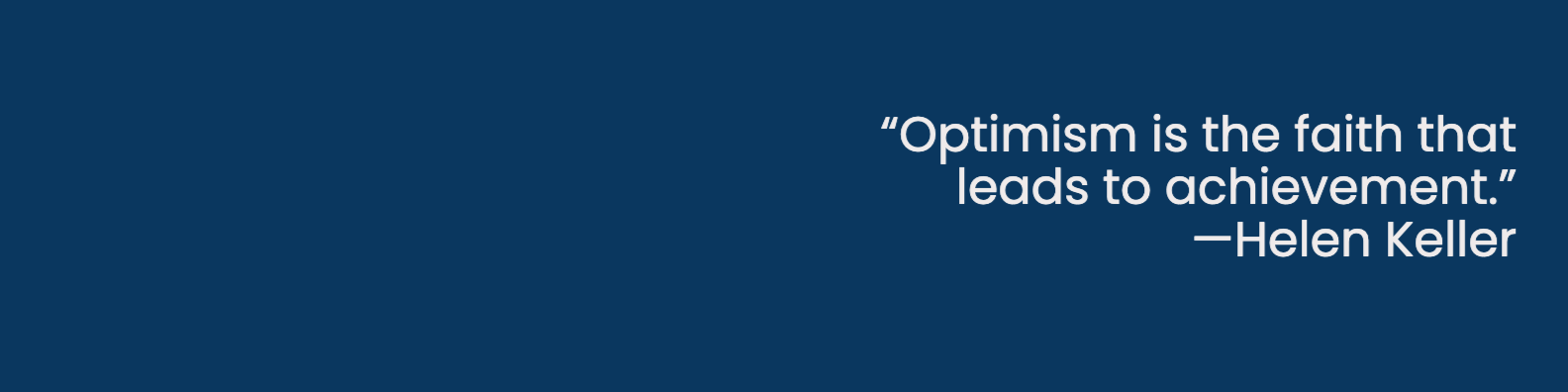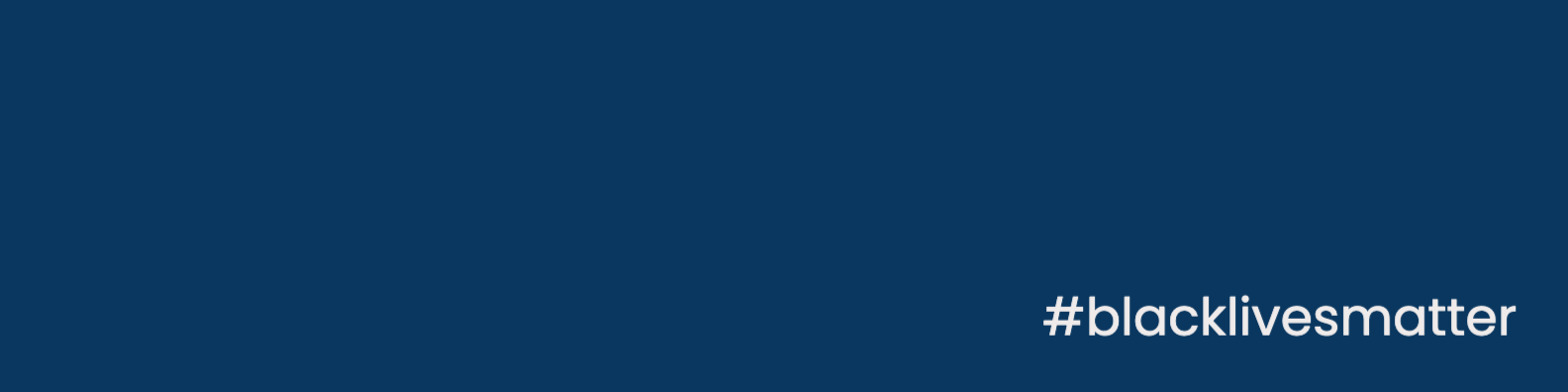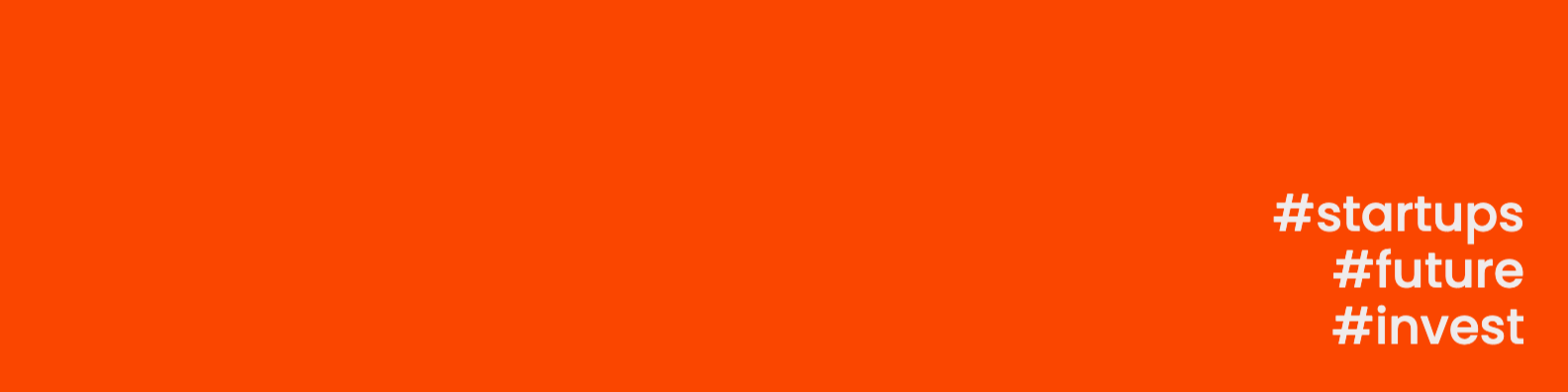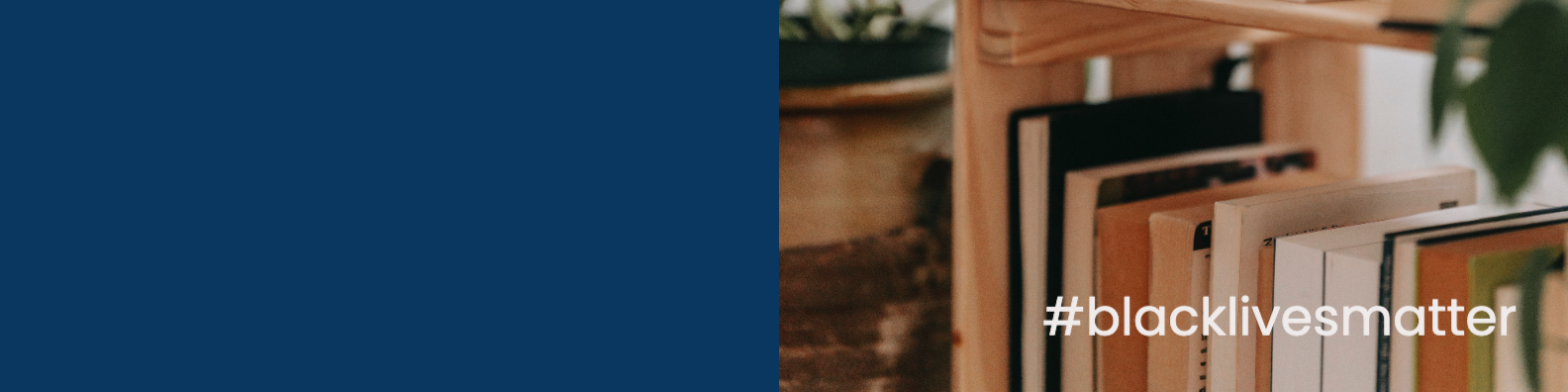LinkedIn Background Photo Creator
A LinkedIn background photo maker for modern, minimal banners and how to place a modern logo properly.
Overview
- The LinkedIn Header Size in 2022
- How to Update the LinkedIn Header on Desktop and on Mobile
- How the Cover Photo Plays a Role in Looking Professional and Branded
- LinkedIn Background Photo for Company Pages
- LinkedIn Background Photo for Personal Pages
- 3 Simple Steps to a Modern LinkedIn Background and Profile Photo
The LinkedIn Header Size in 2022
The LinkedIn header also called a banner or a cover photo is the top featured horizontal image below your profile photo.
According to LinkedIn’s help section, the recommended background photo specifications in 2022 are:
Personal page banner:
Width 1584 × Height 396 pixels
(Ratio: 4:1)
Company page banner:
Width 1128 × Height 191 pixels
JPG or PNG file
Smaller than 8 MB
If a banner looks blurry or pixelated, LinkedIn recommends simply uploading a larger image size maintaining the same ratio. For example, instead of uploading 1584 × 396 px (personal page banner), try 3168 × 792 px. Mojomox’s automatic LinkedIn header photo creator lets you set the dimensions automatically—for both your personal and for your company page.
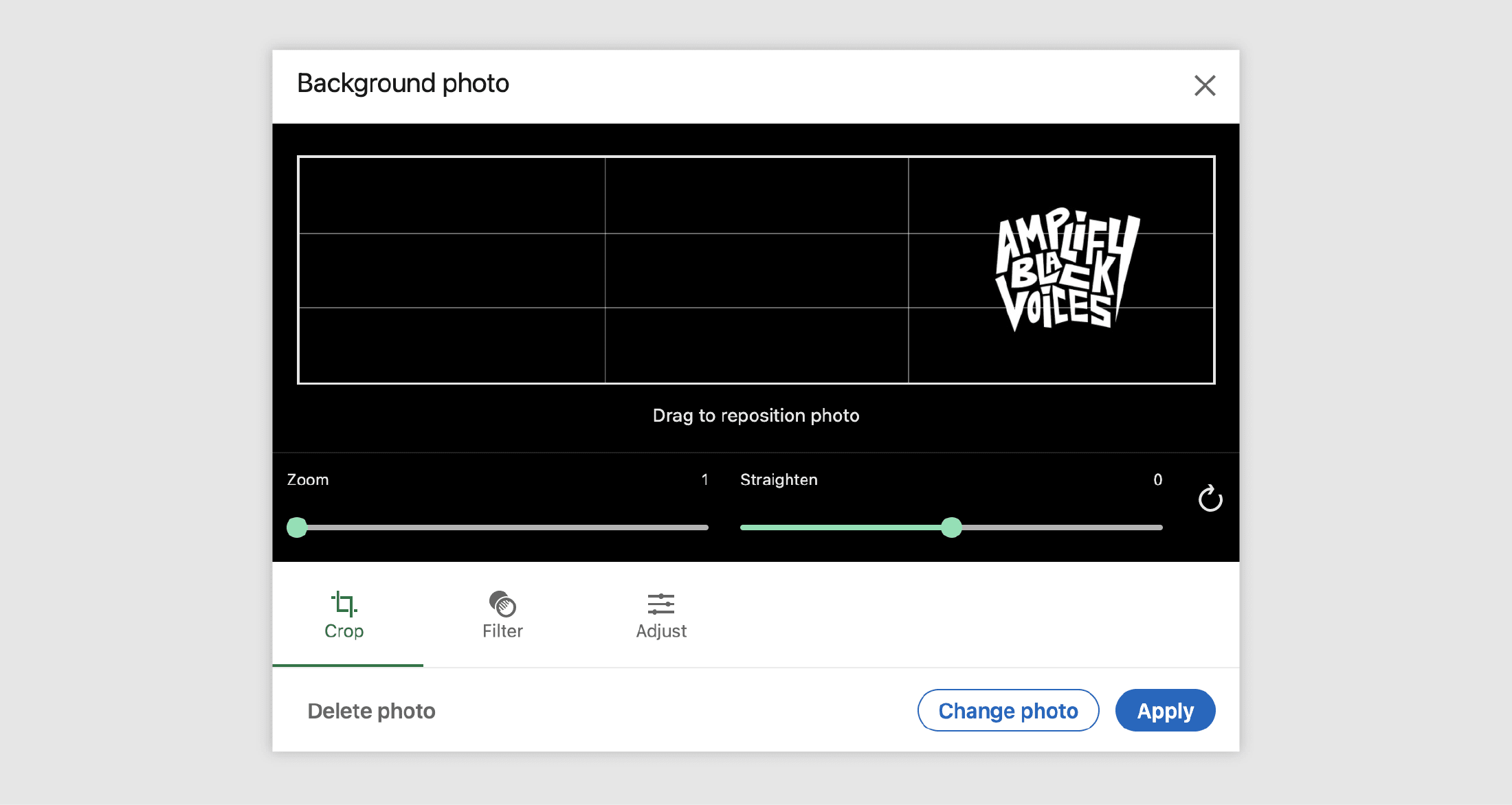
How to Update the LinkedIn Header on Desktop and on Mobile
On Desktop: When logged in, on your personal profile page or your company profile page, you will see a pen icon in the top right corner.
On Mobile: Just like on desktop, when logged in, you can change your banner via the pen icon in the top right corner of the current banner image. You cannot change the banner image on your phone for your company profile page but you can do so on your computer.
After clicking the pen icon, a popup will appear that lets you upload a background image via a click on the “Change photo” button in the bottom right corner. If you’re changing the background on your personal page, you can also select a banner graphic from LinkedIn’s templates.
On your company page, you get directly into the upload dialog and won’t be able to crop, straighten or make other adjustments to the background image. However, you can do all of these things with the Mojomox LinkedIn header photo creator.
How the Cover Photo Plays a Role in Looking Professional and Branded
Even the smallest companies have a brand identity. A brand identity is simply a set of elements that lets the customer distinguish a company from a competitor. Sometimes it’s called “personality.” And on a personal level, you could also call a brand identity a personal brand identity or simply personality.
For a human, personality can consist of the way a person talks, what he looks like, how she expresses herself, or of external factors, for example, having dyed red hair. A company’s brand identity is similar in its approach but based on positioning against competitors.
A strategy includes messaging, tone, color, typeface, type of images used, and all touchpoints that a customer has with a brand. The more consistent these elements are being used across all marketing channels such as a LinkedIn page, the company website, newsletters, etc., the more professional a company comes across and the easier it is for a customer to identify the brand as the brand. For example, the main color should always be the main color and not deviate slightly in tone and the typeface should be the same font and set in the same way in all headlines.
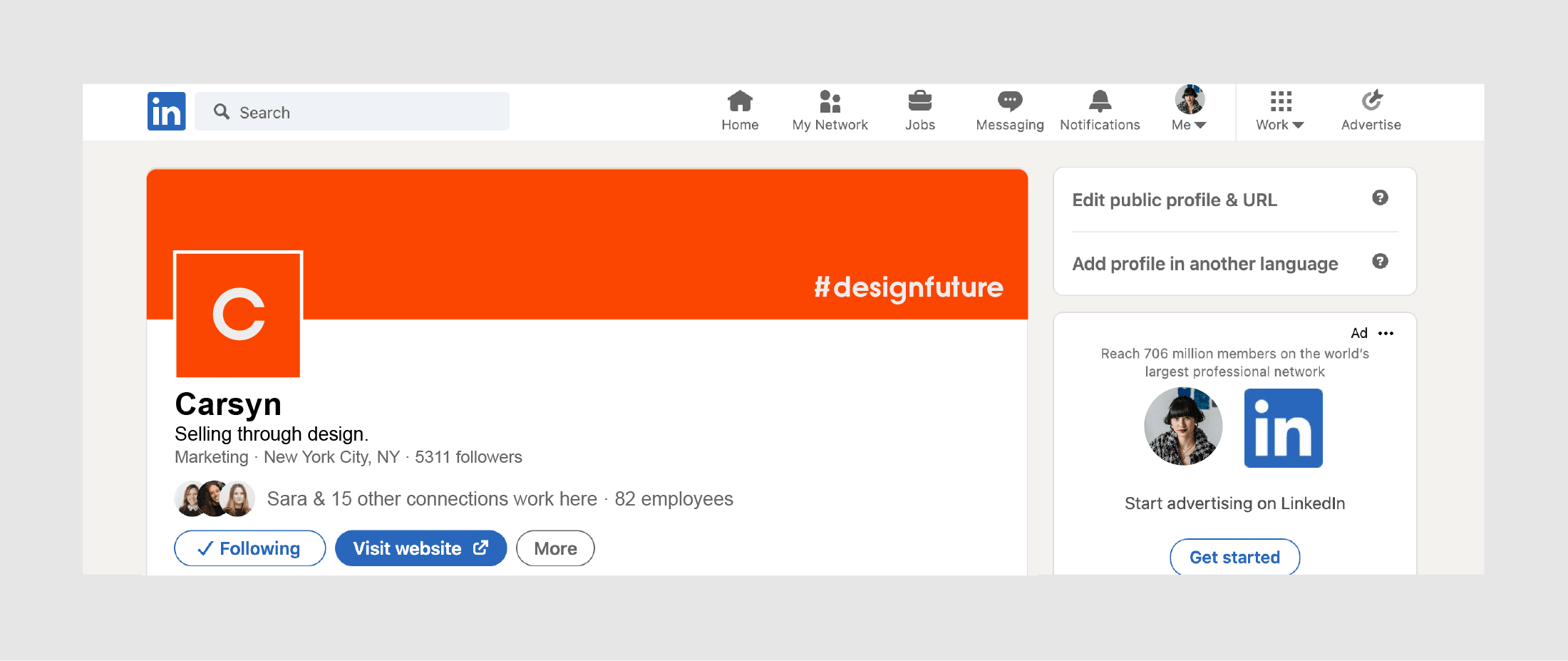
LinkedIn Background Photo for Company LinkedIn Pages
LinkedIn’s company profile page consists of many elements: the profile image, the header background photo right behind the profile. Right below the header section is the company name typed out, space for a slogan, type of industry, location of the company, and followers. Below the header comes the About section, usually consisting of a longer company description.
A frequent mistake companies make when creating LinkedIn header photos is that they repeat the same text from the slogan or tagline they put right below their profile photo. The principle of two are better than one does not apply in design. On the contrary, it makes a company seem unprofessional because it looks as if they haven’t tested their design within the actual LinkedIn page context.
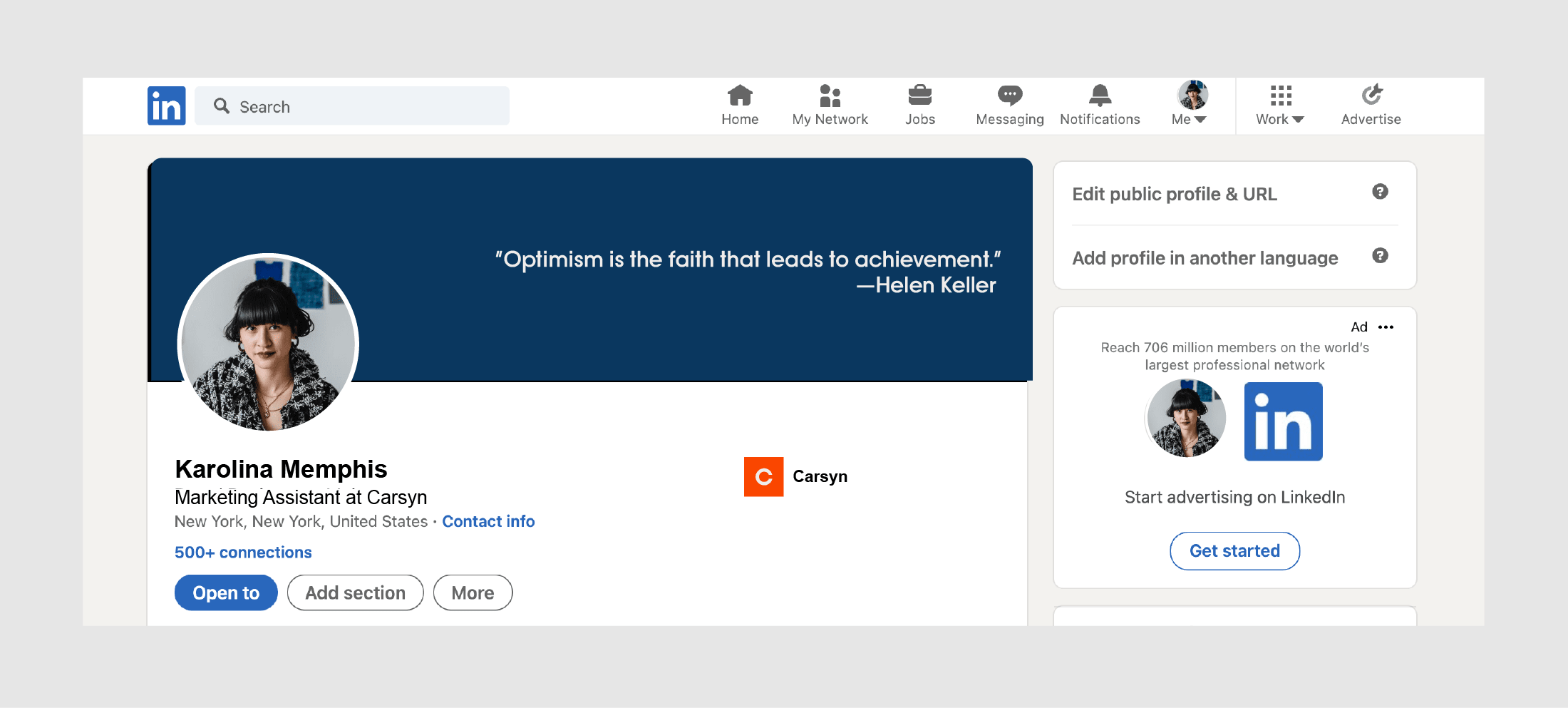
LinkedIn Background Photo for Personal LinkedIn Pages
A personal LinkedIn header image should be created with the same principles in mind as for a company profile. You can be a little bit more free-form with your creativity. But overall, your LinkedIn page should be within the same visual space as your industry and the market you’d want to appeal to.
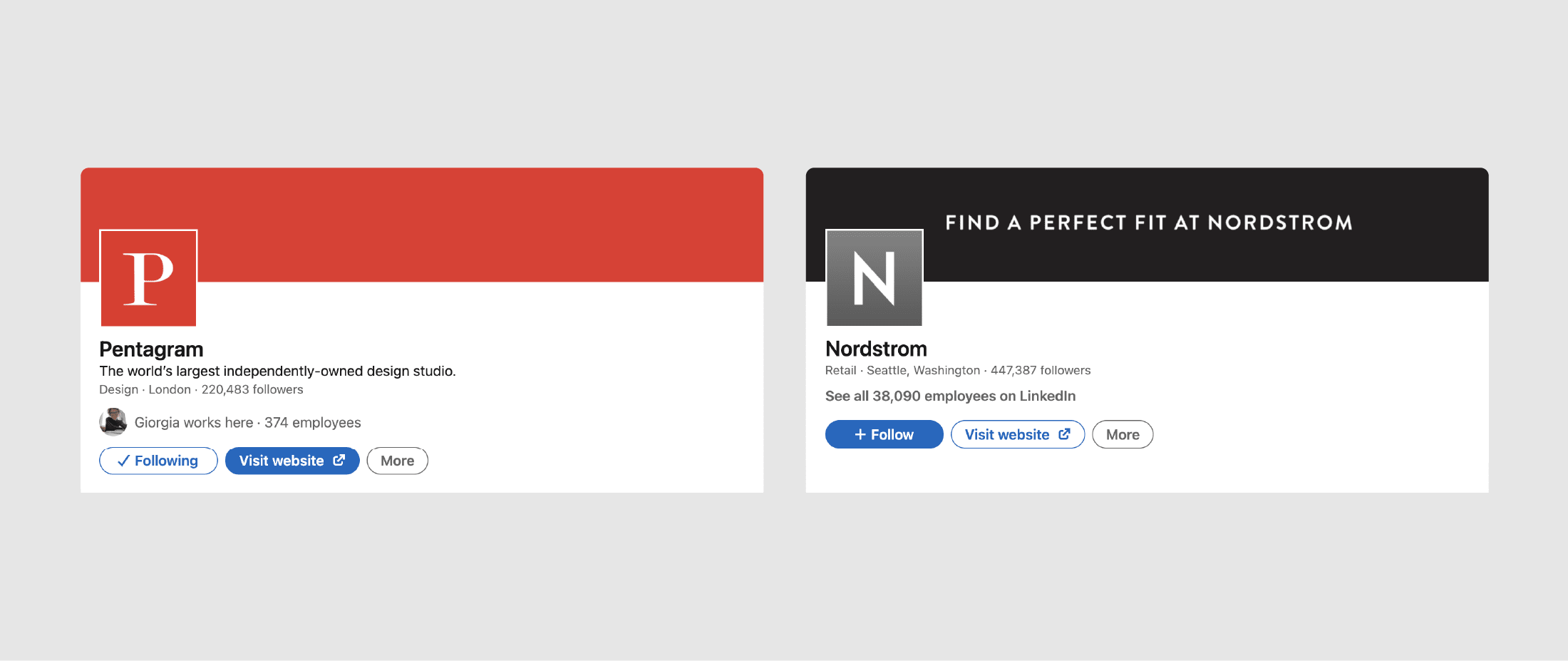
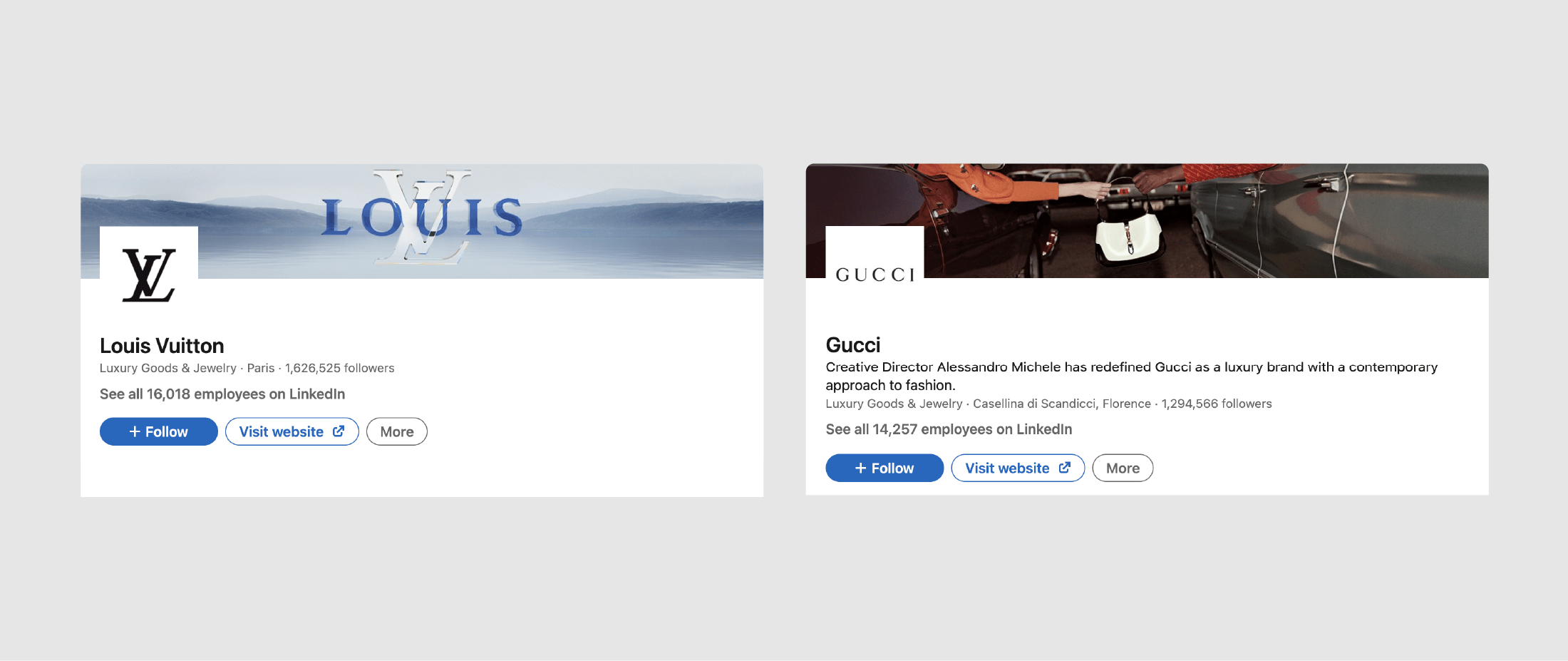
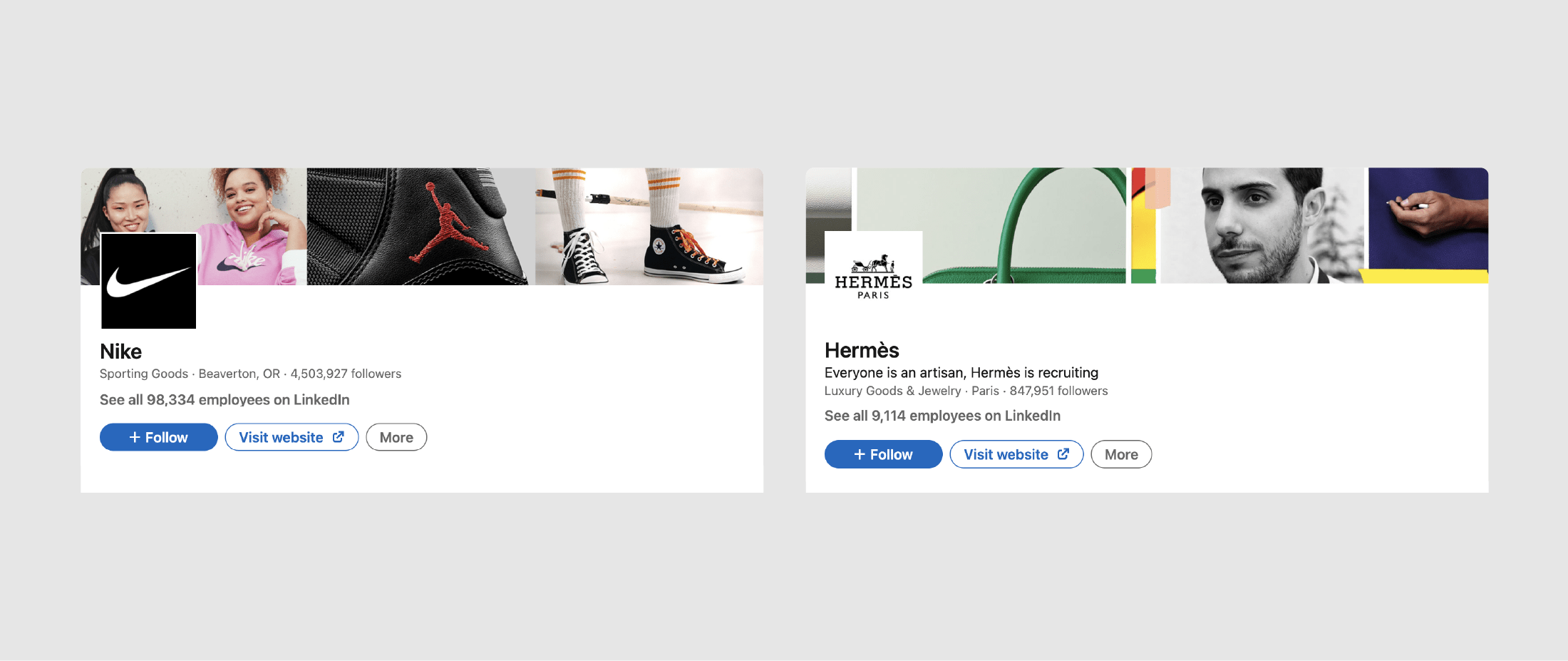
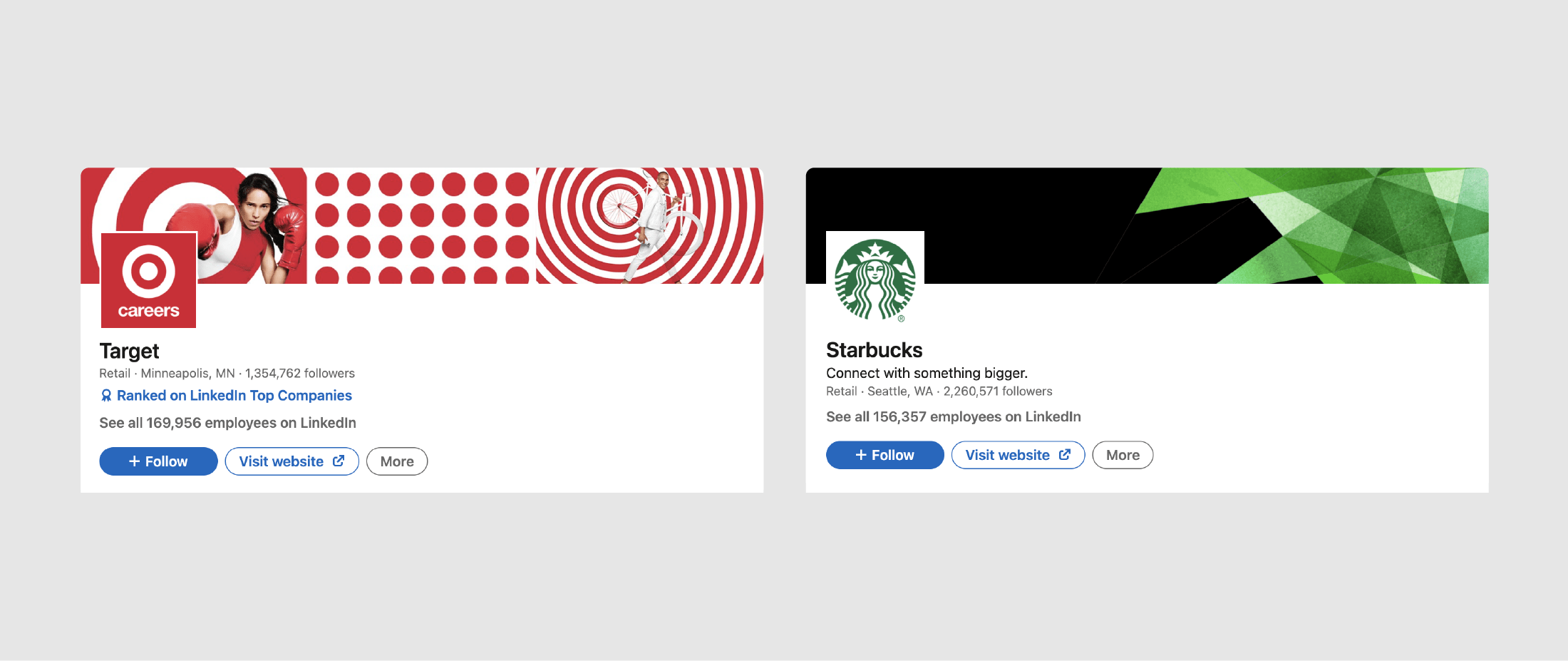
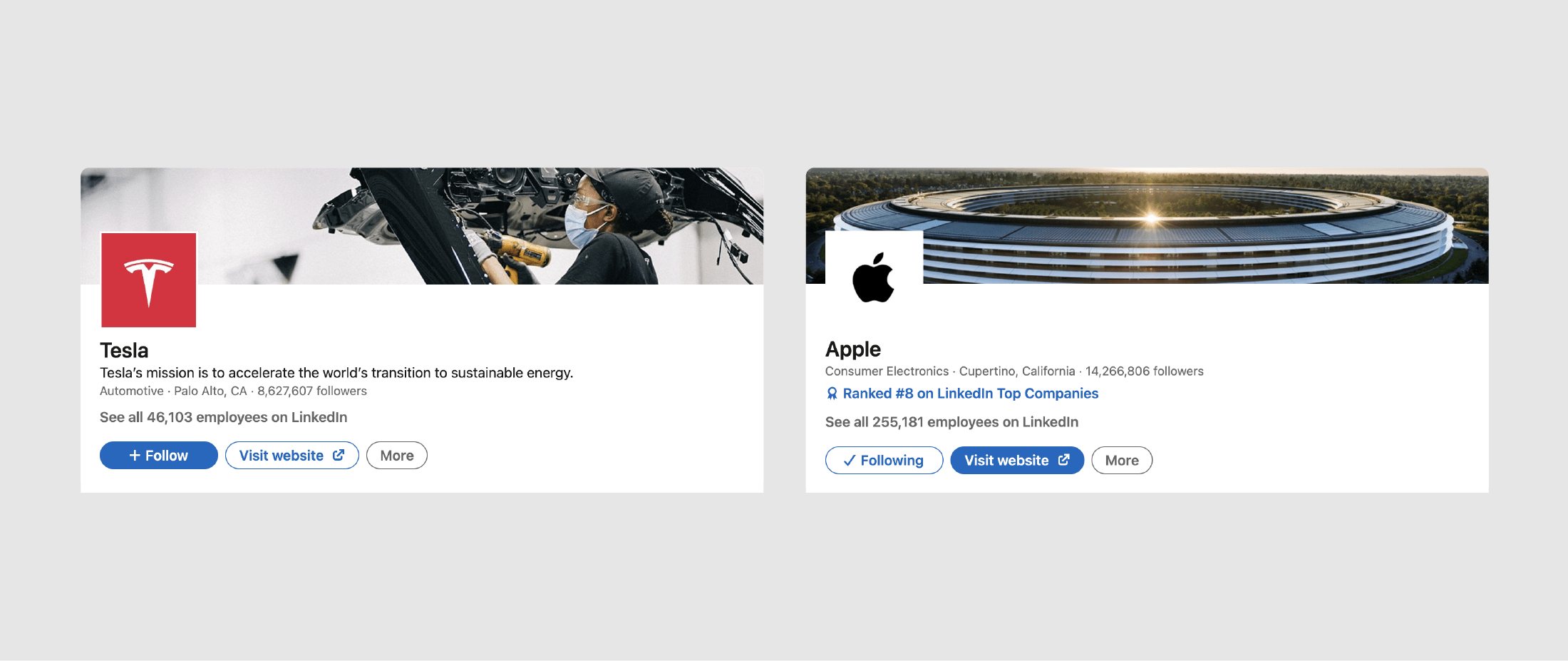
3 Simple Steps to a Modern LinkedIn Background and Profile Photo
Step 1: Use the LinkedIn background photo as an additional chance to communicate something that’s meaningful to the brand besides the tagline that’s already typed out below. Set a goal for your page. Many companies focus on attracting talent rather than speaking to their customer.
Think of your banner as a magazine cover—it’s okay to change once a month. Tell a story of something new perhaps, something fleeting that may change soon such as an event your company will participate in, a current political statement, or a hashtag you want to establish. Hashtags are great because they force you to think in strong and relevant terms. Hashtags are like a mini brand strategy; they make it very easy for your target audience to understand what you’re standing for.
Step 2: Stay minimal. One ball is easier to catch for your audience than three. Simply pick your color, or a pattern that your company uses, or an easy-to-understand photo. If you’re picking a photo just remember that people will see it on their phones in the size of your pinky. Product or people close-ups work much better. A simple banner in your brand color is a strong and memorable brand statement.
Step 3: Start from a template. Open up the Mojomox LinkedIn header photo creator, select the right banner under “Canvas Size” in the right menu. Then, click on the canvas to activate it and pick your brand color via the color picker on the right. Alternatively, upload a photo. The best way is to pick from your brand image library. If you don’t have one, stick with your brand color. If the template you’ve chosen has a text element, click it and adjust the copy and font to match your brand style. Export the final image and upload it on LinkedIn (scroll to the top to read how to upload).